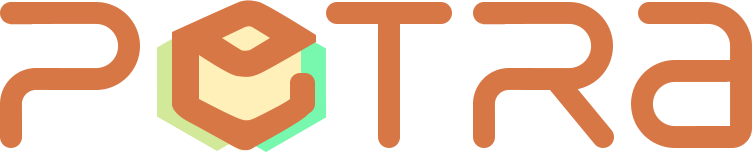First and foremost, it is important to note that you will need to have a PayPal account to utilize this feature. If you do not have one, you can easily create an account on PayPal's website. Once you have your account set up, you can begin the process of creating your shipping label.

To create a shipping label through PayPal, follow these steps:
1. Login to your PayPal account and click on the "Tools" tab located at the top of the page. From the drop-down menu, select "All Tools."
2. Scroll down until you find the "Manage Orders" section. Under this section, click on the "Shipping Settings" option.
3. This will take you to a page where you can set up your shipping preferences. Select the carrier you wish to use for shipping. In this case, we will be using USPS (United States Postal Service).
4. Under the USPS section, click on the "Get Started" button. You will then be prompted to enter your return address information.
5. Enter your return address details such as your name, street address, city, state, and ZIP code. This information will be used as the return address for your shipment.
6. After entering your return address, click on the "Save" button. You will now be redirected to the shipping label creation page.
7. On the shipping label creation page, enter the recipient's address information, including their name, street address, city, state, and ZIP code.
8. Once you have entered the recipient's address, you can select the package size and weight. This will determine the shipping cost and the type of USPS service you will use.
9. After specifying the package details, select any additional services you may require, such as insurance or signature confirmation.
10. Finally, review all the information you have entered to ensure accuracy. Double-check the addresses, package details, and any additional services. Once you are confident that everything is accurate, click on the "Confirm and Pay" button.
11. You will then be prompted to pay for the shipping label. The cost of the label will be deducted from your PayPal balance or charged to the credit card linked to your account.
12. Once payment is complete, you can print your shipping label and affix it to your package. It is recommended to use an adhesive label or a professional shipping label printer to ensure clarity and legibility.
By creating a shipping label through PayPal, you can benefit from features such as discounted shipping rates, automatic tracking numbers, and easy access to address information. Additionally, using PayPal for your shipping needs provides a streamlined experience, as you can conveniently manage your labels and track your shipments within your PayPal account.
In conclusion, creating a shipping label through PayPal is a simple process that can save you time and money. By following the steps outlined above, you can take advantage of this convenient feature and ensure a hassle-free shipping experience. So, go ahead and start creating your shipping labels through PayPal today!
Keywords: create a shipping label through Paypal, USPS shipping label, return address, online shipping, shipping preferences, package details, discounted shipping rates, tracking numbers, address information, hassle-free shipping.